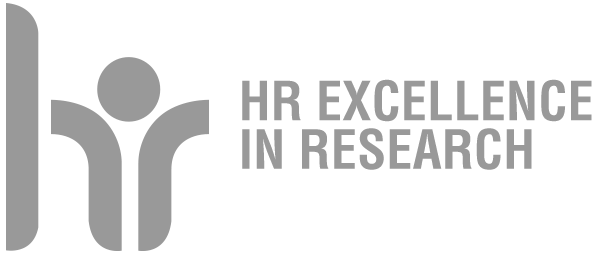Eduroam
Service Presentation
Eduroam (EDUcationROAMing) is a secure wireless network developed for universities and research institutes, deployed worldwide in more than 70 countries. This network allows all students and employees of the institutions participating in the initiative to connect to the internet at any facility where it is active.
The University of Padua is a member of the Eduroam federation and is progressively extending the coverage of its spaces with the service.
In the FISPPA Department, the access to the Eduroam wi-fi network is active:
- in all the rooms of the Palazzo del Capitanio and the Philosophy Library, in Piazza Capitaniato, 3;
- in all the rooms of the Palazzo EX-ECA, in Via degli Obizzi, 23;
- in all the rooms of the Palazzo de' Claricini, in Via Cesarotti, 10/12;
- at the FISPPA campus in Via Venezia, 14, where it is managed by the Psychology Centre (more information on the page http://polo.psicologia.unipd.it/dove/rete-wi-fi).
The other locations will be progressively covered.
Registration and configuration
In order to access the Eduroam network, employees and students of the University of Padua must perform a configuration procedure for their devices (laptop, smartphone, tablet) with the parameters (username, password, digital certificate, cryptographic methods, etc.) provided by the University. This operation is necessary and must be carried out only once for each device that you wish to configure.
Guests from other universities covered by the Eduroam network must have already carried out the configuration at their own institution.
It is also possible to register using any network (therefore, also from home or from a mobile network) and by connecting to the site https://cat.eduroam.org and following the instructions on the screen.
Device configuration procedure
The procedure indicated below is in "best-effort" mode. The link to the site https://cat.eduroam.org is publicly available from any network, including mobile or home. Therefore, the configuration can be carried out anywhere.
General procedure
- Connect to the network and type the following address: https://cat.eduroam.org. Click on the button "Click here to download your eduroam® installation program"
- Choose your home institution. The site automatically detects if you are within the University network and presents the University of Padua as the first choice (the institution you belong to is the research body that assigned your email address. If your institution is not listed, it means that it has not joined the Eduroam consortium and that you cannot access the network)
- Alternatively, search for your institution and click on its name
- Click on the "Download your eduroam® installation program" button. The site detects the operating system of the device with which you are connecting. If the indicated operating system was not detected correctly, or if you are downloading the installer for another device, click on "Choose another installer to download".
- Choose the correct program based on the desired operating system
- Install the program on your device, according to the indicated procedure. During installation, you will be asked for your university email credentials (email address complete with domain @unipd.it or @studenti.unipd.it, and password)
Windows systems
We recommend using the Firefox browser or an updated version of Google Chrome.
Chrome OS
- Carefully follow the instructions provided on the website cat.eduroam.org.
- After downloading the file, open Chrome and go to the link chrome://net-internals/#chromeos.
- Click on the "Import ONC file" button. The import is silent. The new network settings will be added to the list of default networks.
MacOS, iOS e iPadOS
The latest versions of MacOS systems have implemented a browsing security check, as a result of which the automatic opening of the configuration page may report an error such as "The web page couldn't be loaded".
If this error appears, open Safari and go to captive.apple.com. Your navigation will be redirected to the portal from which you can follow the general procedure indicated above.
Android
Warning
Note 1 Before proceeding with the installation of the configuration file, make sure you have installed the eduroamCAT app. The application can be downloaded from the Google Play Store using the link indicated in the warning message from the cat.eduroam.org website (see general procedure). The application will then use the configuration file downloaded from CAT to create the necessary settings. A detailed procedure is given below.
Note 2 To install the configuration of the University of Padua, it is mandatory to set a device security system, such as, for example, the PIN, password or access sign.
Note 3 Do not delete the eduroamCAT application from the device as it will be used to reconfigure the profile every time the University email password is changed.
Detailed instructions for Android
- Go to https://cat.eduroam.org
- Click on the blue button "Click here to download your eduroam® installation program"
- Select University of Padua from the list
- Press the blue button that indicates the version of Android installed on your device. At this point, a warning window appears.
- Install the eduroamCAT application by clicking on the link to Google Play
- Once directed to the Google Play Store, press Install
- Close the Google Play Store and reopen the browser to the page already loaded and press Continue
- Click on Download in the warning window
- Once the profile has been downloaded, click on Open
- The eduroamCAT application will open. Click on Allow and then on Install. Press Yes when the program asks for confirmation of the installation
- Type your email address (complete with @unipd.it or @students.unipd.it) in the Username field. In the Password field, type the University email password.
- Click on Install
Useful information
Network access
Once the registration/configuration is complete, you can connect to the network with the eduroam SSID (in many cases, the devices connect automatically). You can freely access the Eduroam network wherever it is present, both in Italy and abroad.
Find more information on the website https://www.eduroam.org/ and on the dedicated page of the IT Area http://www.ict.unipd.it/servizi/servizi-utenti-istituzionali/eduroam/
Eduroam doesn't work
First, make sure that the problem has not already been addressed in one of the following questions and answers: http://www.ict.unipd.it/servizi/servizi-utenti-istituzionali/eduroam/faq
To report other technical problems, send an email to informatici.fisppa@unipd.it
Eduroam network rules
The use of the Eduroam network is subject to compliance with the rules of use of the Garr Consortium network, visible at the address: https://www.garr.it/en/acceptable-use-policies